Switching to a new helpdesk system can feel overwhelming, right? But with SAAS First, it's actually pretty simple and effective. In this guide, I'll walk you through each step to make sure everything goes smoothly. You'll learn how to set up your inbox for omnichannel support and get those AI assistants up and running. So let's dive in and see how you can make the most of SAAS First for your customer support!
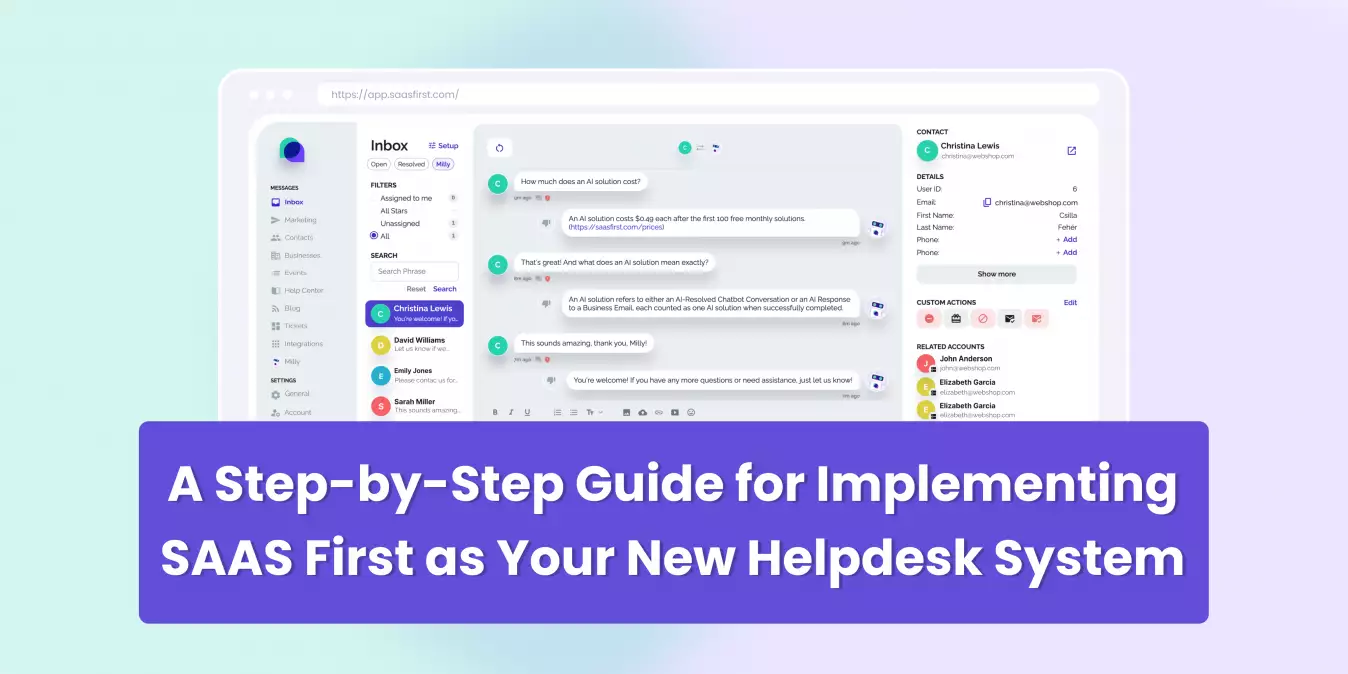
Getting your inbox ready for omnichannel support with SAAS First is actually very fast. Here’s how you do it:
First, find your SAAS First email address in the pop-up within your mailbox. Send a message to this email from your own email account. You'll see it pop up in the Open conversations section of your inbox.
Next, locate the text box where you can type and format your response. Write back and hit Send. Check your email to see the reply land there. Congrats, you've just had your first conversation in your Inbox!
Adding live chat to your website with SAAS First is super easy. First, head over to your Setup and find the Installation Guide in your Settings. This guide will walk you through everything step-by-step so you won't miss anything.
Next, copy the code provided and paste it right before the closing body tag (</body>) on every page of your site. This makes sure that the chat feature loads smoothly across all pages. Once you've done that, go ahead and visit your website to see the live chat in action. You'll see how nicely it fits with your site's design, ready to help out any visitors.
With omnichannel live chat, you can talk to customers on both your website and mobile apps. It offers personalized help 24/7, which really helps build trust and improve customer relationships. Seeing that live chat pop up for the first time is pretty satisfying. It’s a clear step towards better customer engagement. Plus, knowing that customers can reach out anytime adds a nice layer of reliability to what you offer.
Creating a solid knowledge base helps your customers find answers on their own. First, head over to the Knowledge Base Module in the left menu. Click "My category" twice to open your first pre-written article, which you can use as a template.
Double-click on the article to check out all the formatting options. You’ll see tools for text formatting, adding images, and more. To start your first section, hit the +Add new section button. Give it a title and description, then start writing your content. Spice up your article with visuals and other elements using those handy formatting tools.
When you're happy with how it looks, set the article to Visible at the bottom and save it. Congrats! Your first article is now live in your Knowledge Base. Keeping this updated will cut down on case-handling time and help customers help themselves. Even when you're off enjoying some downtime!
Getting your AI chatbot up and running with SAAS First is going to be worth it. First, head over to the Milly Module on the left menu and find the Setup Milly section. Pop your home page URL into the website option so the chatbot can crawl your site and gather all that interesting information.
Now, give it a bit of time to learn everything about your business. Once it's ready, you'll see Milly’s Library packed with all your business details. This means it can handle customer questions like a pro.
The best part? The AI chatbot is available 24/7 and can chat in multiple languages at once! So no more unanswered customer queries.
In addition, you can also start writing emails with AI help using SAAS First’s Reply with Milly function. You can respond to emails and chat messages in just 10 seconds. All you need to do is type a few words of the message content, or let Milly find the answer for you by enabling the Library.
Just click on Write a Reply. From there, you can choose to Edit or Cancel the message before you send it. Once ready, your professional message will be sent right away. The Reply with Milly feature really improves productivity while keeping your messages accurate and consistent with your brand.
Using AI for drafting emails saves you time and cuts down on mistakes. It lets you focus on more complex tasks while ensuring your responses are always professional and in line with your brand voice.
Finally, let me tell you how creating support tickets with AI in SAAS First can really streamline your workflow. So, when you want to turn a conversation from your Inbox into a task, just find the chat you're looking for and hit that +New To Do button up in the top right corner.
Here comes the best part. AI jumps in and generates a summary of the issue for you right there in the description. After that, you can assign it to one of your team members and add any extra details like labels, deadlines, related conversations, contacts, text fields—you name it. This way, everything's neat and organized.
Using AI for this saves you loads of time and also makes sure no important details slipgoes missing. It helps keep tasks on track and everyone on your team knows what's going on.
Switching to SAAS First for your helpdesk is something you should definitely consider. Once you do, you'll see a big boost in your customer support performance.
Setting up your inbox for all channels and turning on AI chatbots are simple steps. They’ll make things run smoother and keep customers happy.
Thanks for checking out this guide! We hope it helps you get the best out of SAAS First. Share it if you found it useful, and reach out if you've got any questions or need more help.
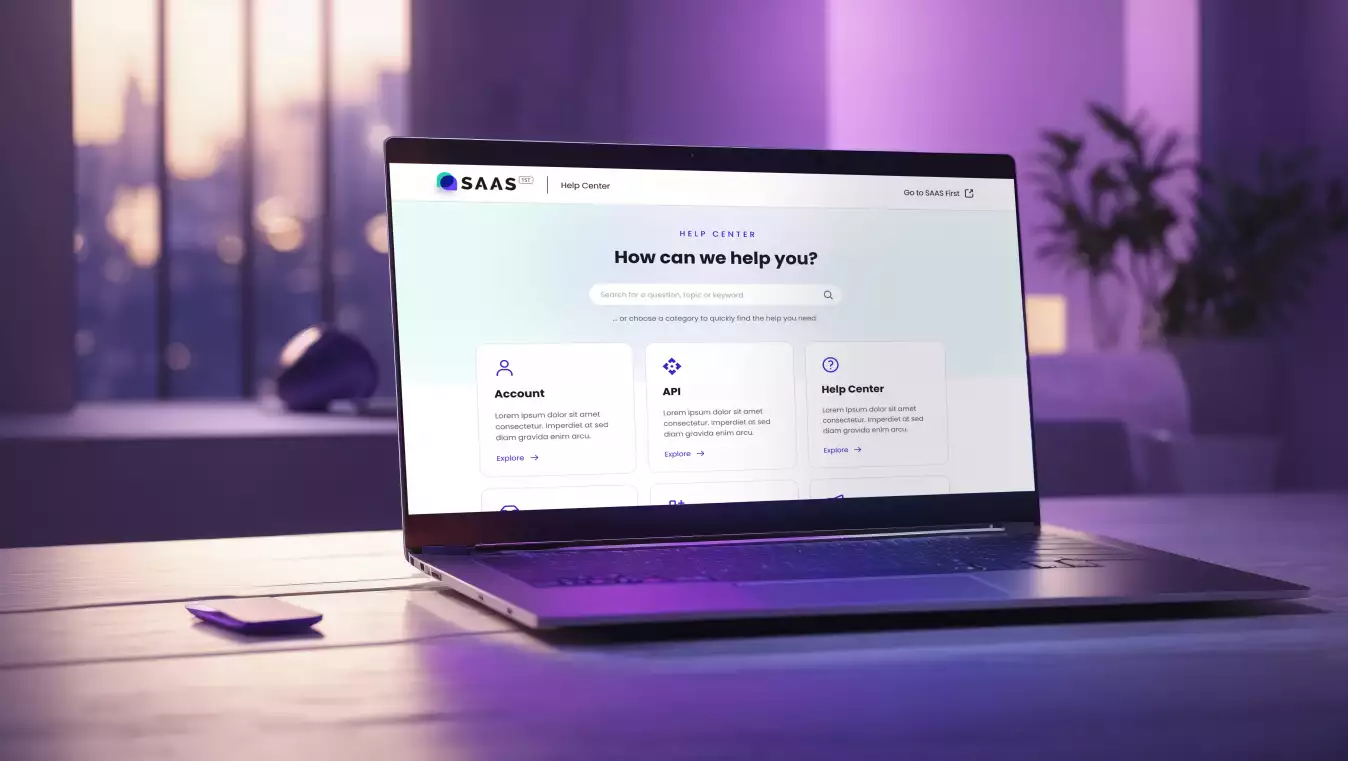
 Csilla Fehér
Csilla Fehér
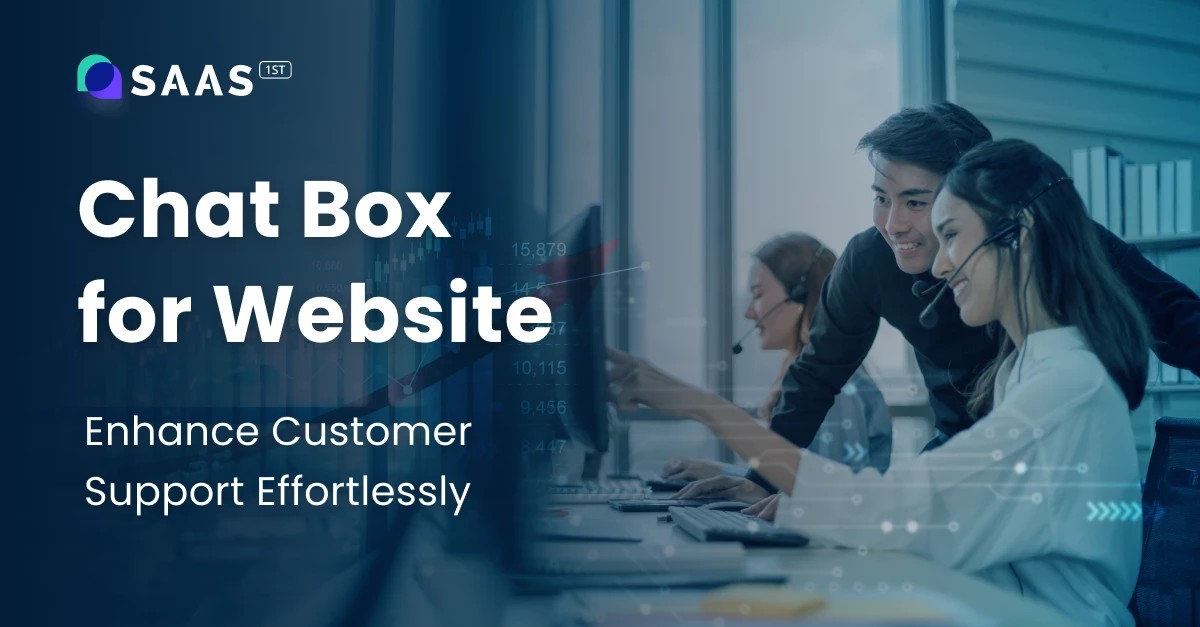
 Csilla Fehér
Csilla Fehér
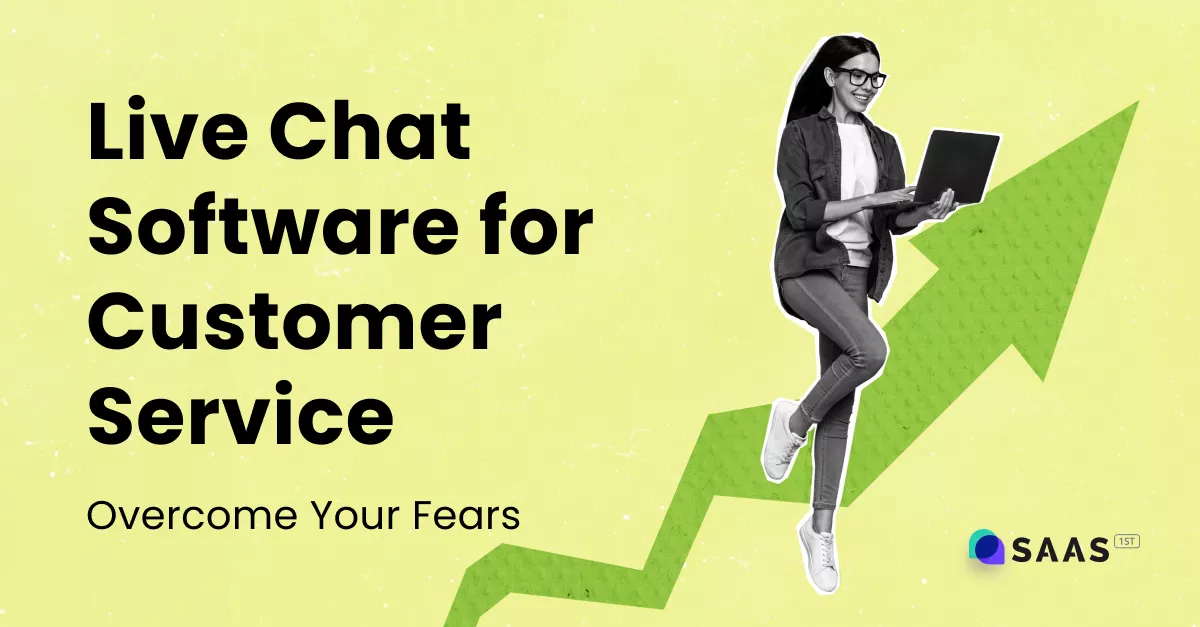
 Csilla Fehér
Csilla Fehér